Free section downloads and instructions
Welcome to the world of Elementor! This powerful drag-and-drop page builder is a game changer when it comes to creating beautiful and functional websites with ease. The best part? You don’t need to be a coding genius to use it!
In this tutorial, we’ll explore some of the awesome section modules that Elementor has to offer and guide you step-by-step on how to create them. From heading sections to pricing tables, and testimonials to call-to-action sections, we’ll cover them all and more.
By the end of the tutorial, you’ll be able to create stunning websites that are both visually appealing and user-friendly. So buckle up, grab a cup of coffee, and let’s dive in!
Zig Zag Four Box Containers
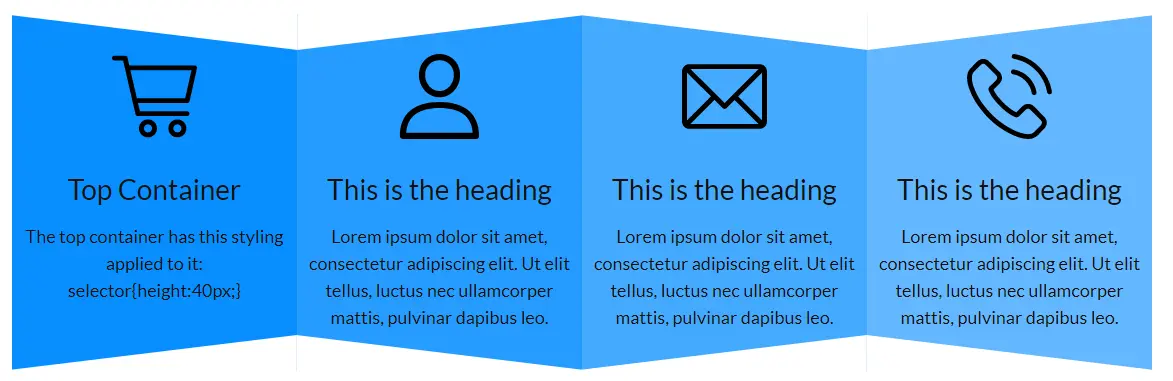
How it was made
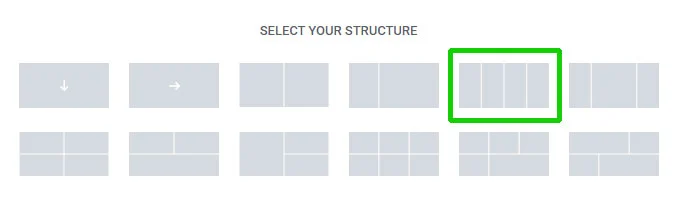
Add a Parent Container
Add a new container with four child containers
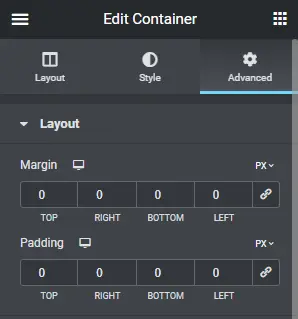
Zero Spacing
Set the Padding and margins on the PArent and the child containers to zero
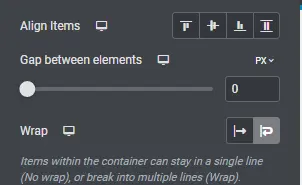
Zero Gap
Set the Parent container gap between widgets to zero and "wrap" on

Background Colours
Set the background colour of each of the child containers. In this case #088FFE, #259CFF, #44AAFF, and #63B7FF.
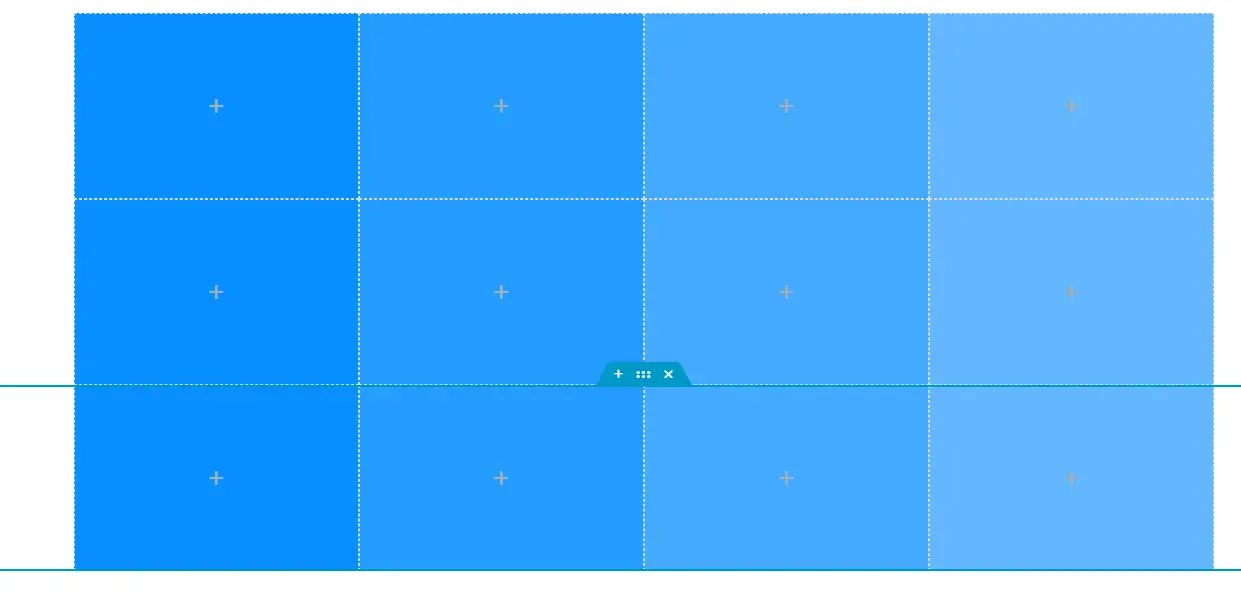
Duplicate Parent
Duplicate the parent container twice.
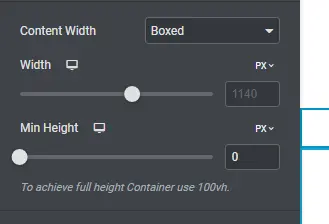
Minimum Height
Set the minimum height of the top and bottom parent containers to zero
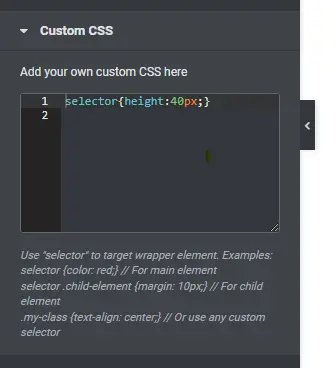
Custom Code
Either in the Custom CSS of both the Top and Bottom parent containers enter the code "selector{height:40px;}" or create a class in the Site Custom CSS .myNarrowRows{height:40px;} and add that class to both the upper and lower parent containers
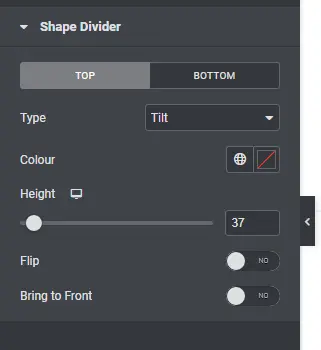
Shape Divider (1)
In the Upper Row, add a shape divider to child containers 1 and 3 Top, Tilt, Height 37px
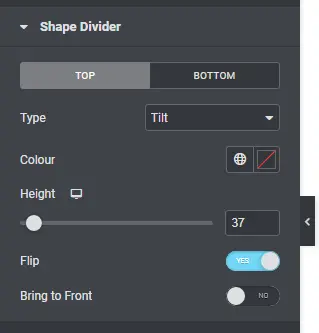
Shape Divider (2)
In the Upper Row, add a shape divider to child containers 2 and 4 Top, Tilt, Height 37px, Flip
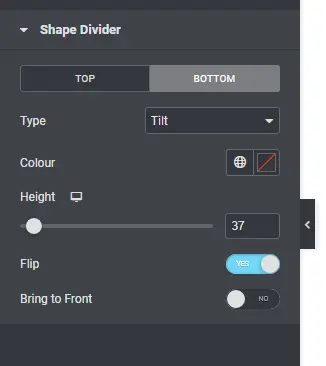
Shape Divider (3)
In the Lower Row, add a shape divider to child containers 1 and 3 Bottom, Tilt, Height 37px, Flip
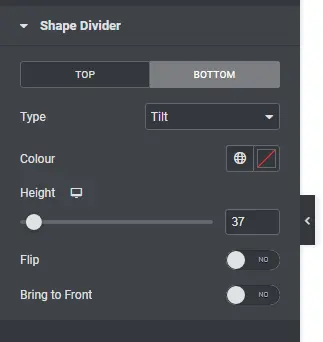
Shape Divider (4)
In the Lower Row, add a shape divider to child containers 2 and 4 Bottom, Tilt, Height 37px
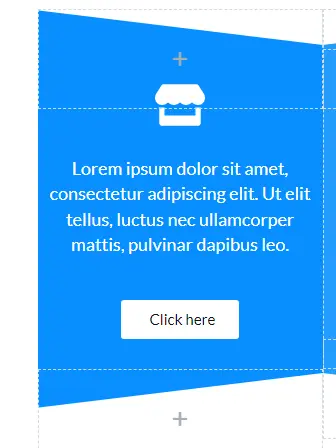
Middle Row Content
Add your content to each of the Middle Row child containers. Shown are an Icon Widget, a Text Block Widget and a Button Widget. Adjust the height of the Middle Parent Container to suit your content and adjust the justification to suit your design.
